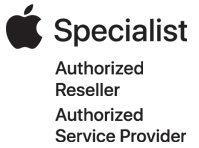How do I transfer data from a PC or Mac to another Mac?
Thinking of buying a new computer but are reluctant to do so because of all your data? Worry not. Apple has made the migration of information from a PC or Mac to a Mac as simple and seamless as possible. Here’s how…
Direct Connection(PC or Mac to Mac)
If you’re setting up your Mac for the first time, simply go along with the set up until you’re prompted to transfer the data from your old PC or Mac. Follow the easy steps and connect the necessary cables(USB-C, Thunderbolt or FireWire) and away you go. You can also choose to transfer the data over WiFi but this process takes significantly longer and is not as reliable.
If you’ve already created a user account on your new Mac then you would open ‘Migration Assistant’ and follow the easy steps.
This data migration from Mac to Mac will bring in all of your old Settings, Applications and Files. Some applications, such as Microsoft Office, may prompt you to reactive your license so have your product keys ready.
Please note that the Mac you are transferring to must have the same or newer Operating System than your old Mac.
Time Machine Backup
Time Machine will also migrate all of your old Settings, Applications and Files. The process would be the same as above but the beauty of Time Machine is you can choose exactly which date you want to restore your data from. You can also save money by using your existing backup drive and not having to buy additional cables for the migration.
iCloud Restore
iCloud Restore will use your internet connection to migrate all of your stored information from the cloud onto your computer. If you plan on going this route, make sure all of your data is saved on the cloud because unless you’ve upgraded your service, your iCloud account will only store 5GB of data, which is probably not enough.
Whichever method you choose, always verify that your applications and data are in good working order after the migration. If you’re migrating to a Mac with a newer Operating System you may need to update some of your applications after the migration is complete. If you have older software and you’re unsure if they’ll work on a newer Operating System, check it’s system requirements before migrating. Your applications and data are important so go the extra mile to make sure you have a smooth transition.
If you’re still unsure about the whole process, please don’t hesitate to reach out to us.
At Midtown Tech we will always take the time to help you make an informed decision.